Have you changed your Google Chrome settings? And now you are troubling to open any website or content? Then you need to reset its settings to the default state. Reset your Chrome browser also fixes various issues that you faced during the browsing.
Follow the Steps to Reset Chrome Settings:
When you reset the settings, then your home page and other tabs will be restored. And your search engine will also be replaced with Google. The method to reset Google Chrome settings is very straight forward and easy that can easily apply.
· First of all, open your Google Chrome and then click on menu icon that is available at the top-right corner.
· Now choose Settings from the drop-down menu.
· Now It will open a page with the address chrome://settings that will permit to change the settings of your browser.
· After that, scroll down and then click on the Show advanced settings.
· Now find the Reset Settings option from the scroll down menu and then click on Reset settings.
· Now a new window will open where you need to confirm the action and then click on Reset tab, and then your Google Chrome will reset to its default settings.
Related Blog :-
How to Get information About Chrome Not Working on Windows 10 ?