Google play store services is an inbuilt feature installed on all Android devices which enables the Google applications to run smoothly. It runs in the background and hence supports the applications.
How to Take Google Play Services ?
Sometimes, Google Play Services not working issue arises and as a result, users failed to access the Google applications. Well, there might be various reasons, but few of them are; bad network connection, outdated version of Google Play and significantly more. So, if you need to fix the issue, then go through the steps listed beneath.
Clear Caches and Data of Google Play Store Services :-
· Open Setting on your Android device.
· Tap on Apps/Application Manager
· Now, keep the menu to ‘All apps’ and then select ‘Google Play Store Services’.
· Thereafter, you will find Google Play service with few options, first tap on ‘Force stop’ button and then tap on ‘Clear caches’.
Verify Internet Connection :-
· If you are using the cellular data, then make sure the data is in enable mode and if you are getting network issue, then contact your service provider and if using Wi-Fi, then make sure the SSID and key are in the correct forms.
Bottom Line: These all methods will fix the Google play store service issue. However, Google Play Service update process is also useful, but it is done by the Google Play Services periodically. But, if you want to go manually, then you can do the same from Google Account listed in the account section on your Android.
Read a Blog :-
How to Fix Issue of Google Play Store Not Working ?
How to Use Google Help Platforms for Customers in Need ?