Finally, you are all set to avail the exciting features of the Mail in your iPhone. The complete process to Setup Mail on iPhone is described below. This will help you to complete the task in an effective manner.
Quick way to Setup Mail on iPhone
· Open Settings from your iPhone and then tap on Mail, Contacts, and Calendars.
· Tap on Add Account.
· Thereafter, few email clients will be displayed on your screen; select Mail.
· Now move to Add Mail Account section and then type your email address and password.
· You will get the choice to select the Account type, i.e. IMAP or POP. It is recommended to select IMAP.
· In the section of Incoming Mail Server, enter ‘iamp.mail.com’ and then enter your username and password.
· In the field of Outgoing Mail Server, enter ‘smtp.mail.com’ and then enter your username and password.
After tapping on the Next button, the device will verify the server details and will send the connection request to the same. The process will take a couple of minutes and once it is completed successfully, you will get a way to access Mail on iPhone.