In the term IP address, IP stands for Internet Protocol. It is a numerical string which is assigned to each computer necessary to communicate with the other computers over a network. Each computer has a separate IP address. Not only the computers but other communication devices such as smartphones, tablets, etc. also have their own IP addresses.
Steps to Change IP Address Windows 10 Are Listed Below:
Open Network and Sharing Center from control panel of your computer. To do this, open the control panel, then click on Network and Internet > View Network Status and tasks in Network and Sharing Center option. Or you can open it directly by typing Network and Sharing Center in the start menu and pressing Enter button.
- Click on connections link. This will open a new window showing the information of your internet connection.
- Click on Properties button and another window will get opened. Now, select Internet Protocol Version 4 (TCP/ IPv4) and again click on Properties button. This will open one more window, where you can configure the IP address. By default, Obtain IP address automatically is selected in the Windows. You can change it as per your requirements.
- Now, select Use the following IP address and configure a new IP address on Windows. After configuring a new IP address, click on OK button in order to save the changes made by you.
- By following the above steps, you can easily change the IP address or configure a new IP address.
You can also view the current IP address in command prompt window. To do this, open command prompt window by typing cmd in the start menu and type ipconfig /all and press enter button.
Related Blog :- How to Resolve the Issue of Windows Not Responding Instantly